Author
Antoine Mandin
Last updated
November 6, 2025
Introduction
In this article, we'll see how to free up storage space in Zendesk - particularly space related to attachments.
What is Zendesk?
Zendesk is a customer support platform and help desk ticket management system, used by many companies to centralize user requests, manage responses, track incidents, etc. It allows support teams to receive, process, and analyze tickets (requests) through different channels (email, chat, web form, etc.).
As a Zendesk manager or administrator, you must also monitor platform usage, particularly regarding storage - especially if your activity generates many files (screenshots, documents, PDFs, etc.).
What is Storage Space in Zendesk?
In Zendesk, the concept of storage includes several dimensions:
- Data storage: ticket objects, comments, metadata, users, custom objects, etc. (1)
- File storage: all attachments to tickets (images, PDFs, documents, etc.). (2)
In practice, in a daily usage context, it's often large attachments that consume a lot of space. For example, a user can send an email with three attachments of 5 MB each: this counts as 15 MB of file storage. (2)
Zendesk offers base limits according to the plan, then additional volume per agent (for data and files). Generally 10 GB for data, 10 GB for files, then additional space per agent, depending on the plan (1)
How to See Used / Remaining Space in Zendesk
To manage storage, it's essential to know your current consumption. Here's how:
- In Zendesk's Admin Center, go to Account > Usage > Storage (1)
- The dashboard displays: the amount of "data" (data storage), the amount of "files" (file storage), and possibly "external content". (1)
- The chart shows usage evolution over time (days, weeks, months). Note: data before a certain date may not be available. (3)
- You'll receive an alert if you exceed ~80% of your capacity, then if you exceed the limit. (1)
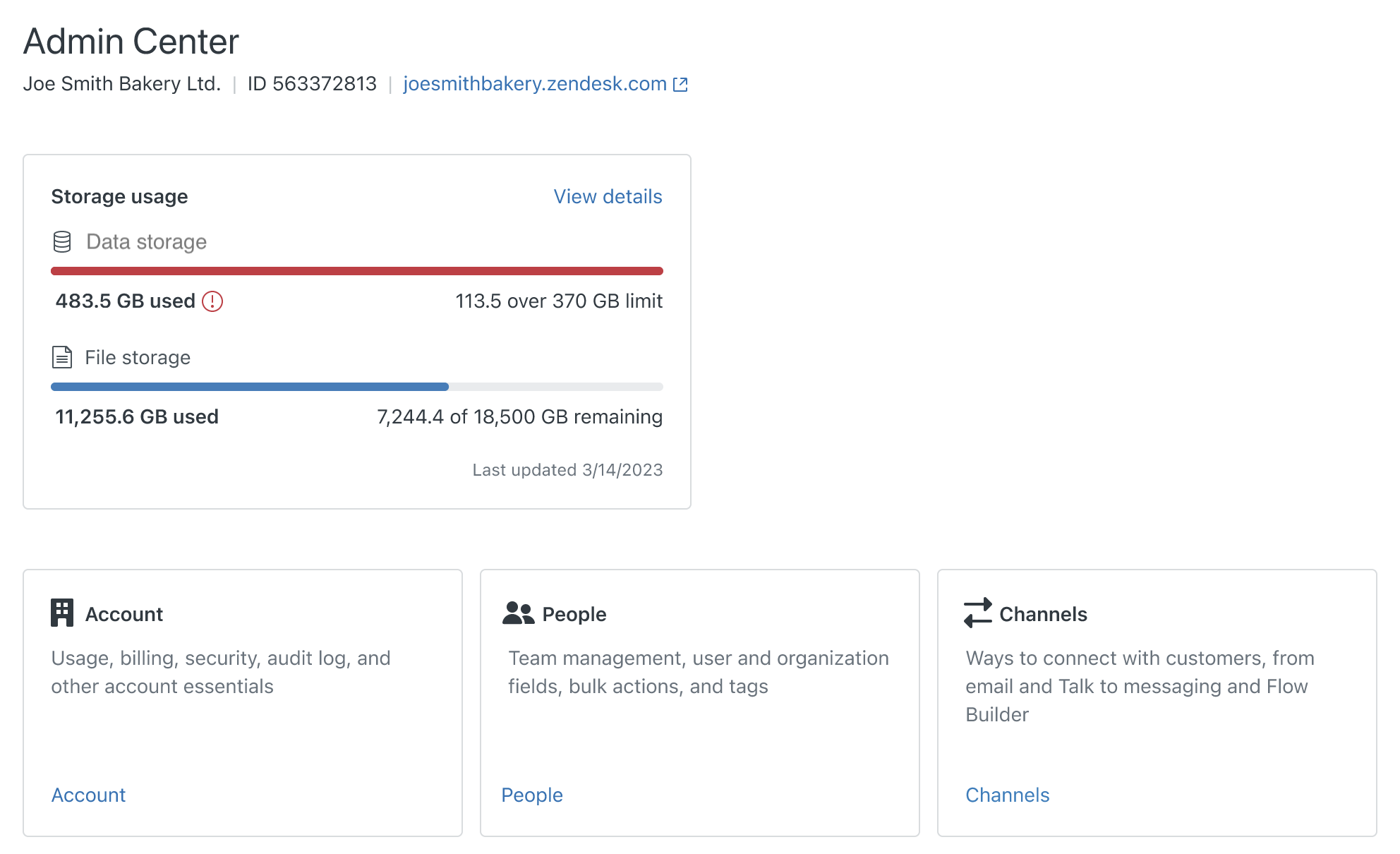
Note: This dashboard gives you a global view but does not allow you to precisely identify which ticket or which attachment consumes the most. (4)
Why Free Up Space?
Here are several reasons:
- Reduce costs: If you exceed your storage quota, you risk being billed for additional storage. (1)
- Maintain performance: Many large attachments can cause slowdowns (search, ticket loading, etc.). (5)
- Keep a well-organized system: Less "noise" in tickets, fewer old unused files, better readability for agents.
- Compliance / security: Old or sensitive attachments may remain unnecessarily in the system; deleting those that are no longer useful reduces exposure.
- Prepare for growth: If your ticket or file volume increases, it's better to have anticipated rather than being "caught off guard" after saturation.
Different Ways to Free Up Space in Zendesk
1. Via the Native Interface?
Unfortunately, Zendesk's native interface does not currently offer a dedicated function to massively delete attachments at once. As already mentioned, the storage interface does not provide ticket-by-ticket size details. (4) You can delete tickets or users via the UI; but this is not always suitable if you want to keep the tickets but simply delete the associated files.
2. Via the API
You can opt for a scripted approach:
-
Identify closed, old, or non-critical tickets.
This can be done via a ticket search. For example, by searching for tickets with attachments that were closed in 2023 or earlier.
-
List comments for these tickets
From the response obtained previously, retrieve the IDs of the concerned tickets, and get their comments
-
Identify attachments and delete them
In the response to the previous request, identify the comment ID that has an attachment as well as the
content_urlof the attachment.Then, simply call the comment redaction API, like this:
-
Verify after 24 to 72 hours that the storage dashboard has decreased.
Statistics updates in the Zendesk admin panel can take up to 72 hours, so be patient.
3. Via a Marketplace Application: Attachments Manager
If you prefer a simple, fast, and code-free approach, the most effective solution to free up storage space in Zendesk is to use a dedicated application: Attachments Manager.
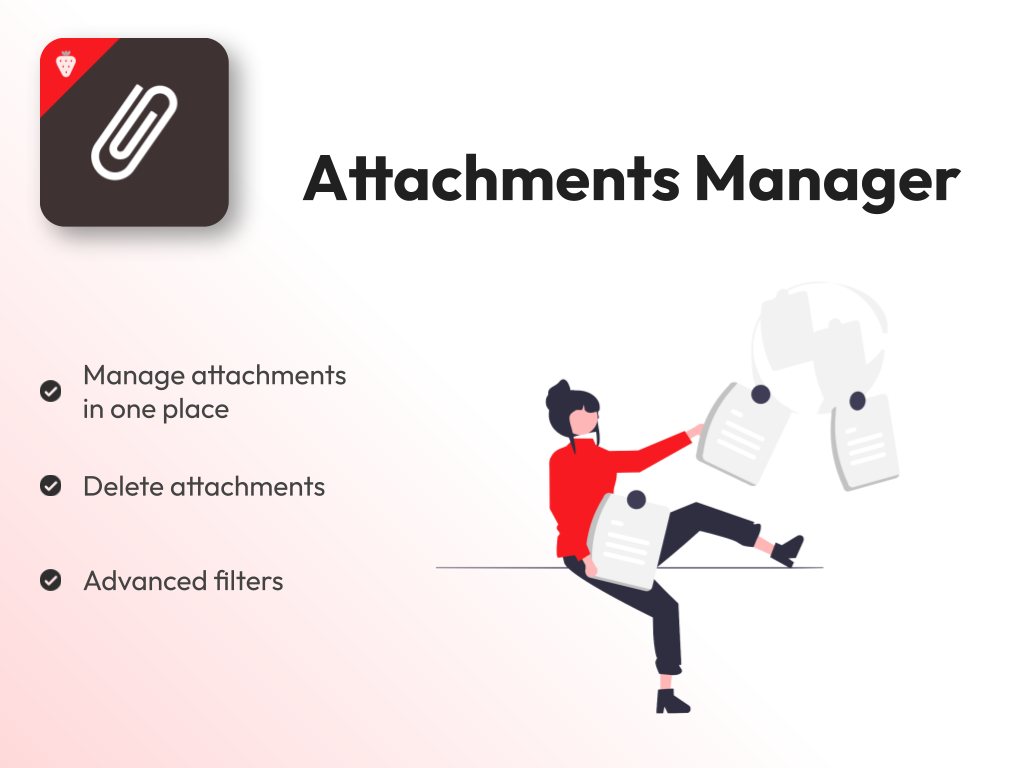
Visual and Centralized Management of Your Attachments
Attachments Manager allows you to regain full control over your files in Zendesk. With a few clicks, you can:
- List all attachments stored in your Zendesk account.
- Intelligently filter according to different criteria: file type (PDF, image, video…), size, date added, ticket status (open, closed, resolved, etc.).
- Identify unnecessary or obsolete files, often responsible for storage overload.
- Bulk delete non-essential attachments without touching the tickets themselves.
This is the most accessible method to free up several gigabytes of space in a few minutes - without writing a single line of code.
Key Benefits of Attachments Manager
- Clear and intuitive interface: no need to be a developer to use it.
- Considerable time savings: visualize, sort, and clean your storage in one place.
- No technical skills required: everything is done from the Zendesk interface.
- Secure deletion: deleted files are properly erased without altering the rest of the ticket.
- Compatible with all Zendesk Support plans.
Simple and Transparent Pricing
Attachments Manager is offered with a 14-day free trial, then a subscription for only $4.99/month. A minimal cost compared to the savings made on storage and time saved on manual or API cleanup operations.
With Attachments Manager, you benefit from a ready-to-use, maintained, and secure solution that integrates perfectly with your Zendesk environment.
Try Attachments Manager for free
Conclusion
Freeing up space in Zendesk allows you to control costs, optimize performance, and keep a more readable platform for your agents. Even if the native interface doesn't allow you to do everything "with one click", options via API or via an application like Attachments Manager allow you to act effectively. The key is to be proactive: monitor, identify, clean, and repeat.
Table of Contents
Introduction
What is Zendesk?
What is Storage Space in Zendesk?
How to See Used / Remaining Space in Zendesk
Why Free Up Space?
Different Ways to Free Up Space in Zendesk
1. Via the Native Interface?
2. Via the API
3. Via a Marketplace Application: Attachments Manager
Visual and Centralized Management of Your Attachments
Key Benefits of Attachments Manager
Simple and Transparent Pricing
Conclusion